> Update: There is no requirement of Elasticsearch in the new Forem
In this article, I focus less on my commentary and prefer more clarity in command execution. So if you find any words other than shell commands, take a good look at them.
One more tip while following this guide, single command lies in a single line.
This guide will be useful for anyone who wants to install forem in Linux. In a way, this is an alternative method to install Forem without Docker or Podman
Here is one of the living and breathing Forem Instance through VPS. Working Forem in Digital Ocean
Updating our system and Downloading Forem
sudo apt update
sudo apt upgrade
git clone https://github.com/forem/forem.git
cp ~/forem/.env_sample ~/forem/.env
Ruby Installation
sudo apt install git curl autoconf bison build-essential \
libssl-dev libyaml-dev libreadline6-dev zlib1g-dev \
libncurses5-dev libffi-dev libgdbm6 libgdbm-dev libdb-dev
git clone https://github.com/rbenv/rbenv.git ~/.rbenv
echo 'export PATH="$HOME/.rbenv/bin:$PATH"' >> ~/.bashrc
echo 'eval "$(rbenv init -)"' >> ~/.bashrc
source ~/.bashrc
exec $SHELL
git clone https://github.com/rbenv/ruby-build.git ~/.rbenv/plugins/ruby-build
echo 'export PATH="$HOME/.rbenv/plugins/ruby-build/bin:$PATH"' >> ~/.bashrc
source ~/.bashrc
exec $SHELL
rbenv install $(cat ~/forem/.ruby-version)
rbenv global $(cat ~/forem/.ruby-version)
Install NVM and yarn
curl -sL https://raw.githubusercontent.com/creationix/nvm/v0.35.3/install.sh -o install_nvm.sh
bash install_nvm.sh
source ~/.profile
nvm install $(cat ~/forem/.nvmrc)
nvm use $(cat ~/forem/.nvmrc)
npm install -g yarn
Installing Postgre SQL
sudo apt-get install postgresql postgresql-contrib libpq-dev -y
In the coming command, Replace the term "ubuntu" with your own username.
sudo -u postgres createuser -s ubuntu
createdb
sudo -u ubuntu psql
Now within the psql Use \password command to create a password for the user ubuntu, in which we will create a database (later on).
You can exit psql by using the command \quit; this will help you get into the original bash/terminal of your VPS.
Let's update the DATABASE_URL and the DATABASE_URL_TEST accordingly in the .env file.
nano ~/forem/.env
DATABASE_URL="postgresql://ubuntu:mypassword@localhost:5432/$DATABASE_NAME"
DATABASE_URL_TEST="postgresql://ubuntu:mypasswordk@localhost:5432/$DATABASE_NAME_TEST"
Installing Imagemagick
sudo apt update && sudo apt install imagemagick
Installing and ConfiguringRedis
sudo apt install redis-server -y
sudo nano /etc/redis/redis.conf
Navigate to find the variable supervised and change it's value systemd
sudo systemctl restart redis.service
Installing Elastic search
wget https://artifacts.elastic.co/downloads/elasticsearch/elasticsearch-oss-7.5.2-amd64.deb
sudo dpkg -i elasticsearch-oss-7.5.2-amd64.deb
If you are someone who is trying to experiment with this Forem in a low-end server, maybe around 1GB or 2GB ram; It is mandatory for you to do edit the memory heap. And follow these if you are one among them, or else leave.
If you are not sure about this, skip and continue with the next step, but if you are facing any error in starting Elasticsearch try referring to this.
sudo nano /etc/elasticsearch/jvm.options
- First, un-comment the value of Xmx and Xms.
- Next, modify the value of -Xms and -Xmx to no more than 50% of your physical RAM
# Xms represents the initial size of total heap space
# Xmx represents the maximum size of total heap space
# Use 128m if 1GB ram and 256m if 2GB ram
-Xms128m
-Xmx128m
Now let's start Elasticsearch
sudo /bin/systemctl daemon-reload
sudo /bin/systemctl enable elasticsearch.service
sudo systemctl start elasticsearch.service
Installing ImgProxy
git clone https://github.com/imgproxy/imgproxy.git
cd imgproxy
sudo add-apt-repository ppa:dhor/myway
sudo apt-get update
sudo apt-get install libvips-dev
sudo add-apt-repository ppa:longsleep/golang-backports
sudo apt-get update
sudo apt-get install golang-go
sudo CGO_LDFLAGS_ALLOW="-s|-w" \
go build -o /usr/local/bin/imgproxy
Now let's configure the .env for Imgproxy
- Generate a key/salt pair by running the following in your terminal twice. Copy those values to your .env in the next step
echo $(xxd -g 2 -l 64 -p /dev/random | tr -d '\n')
We have one random string; but we need two of them, so let's run this command again.
echo $(xxd -g 2 -l 64 -p /dev/random | tr -d '\n')
Now we have 2 random strings; we will one of them as key and the other as salt. This can be done by adding few lines in .env file.
nano ~/forem/.env
Now add these three lines to it and save the file.
IMGPROXY_ENDPOINT='http://localhost:8080'
IMGPROXY_KEY='1b1c9aae804e070b0864f2547fba7ce8ff31bf7..........'
IMGPROXY_SALT='8c6d449d4fc2cada5bab538826cae709d2ade9f.........'
Replace, the key and salt with the values you generated in few steps back. (You can interchange those values, but as a convention, I use the first one as key and the later as salt)
Also store these values in this fashion, so that we can use this command to start our Imgproxy.
IMGPROXY_KEY='your key' IMGPROXY_SALT='your salt' imgproxy
Now we have all the required side packs for our installation
Installing and Starting Forem
If you are using a VPS, it is mandatory for you to update your APP_DOMAIN value with your VPS IP address in the .env file.
- you can find your VPS IP address by using the command
ifconfig - Use this command to edit your .env file:
nano ~/forem/.env
sudo apt-get install libcurl4 libcurl4-openssl-dev -y
cd ~/forem
gem install bundler
yarn install
bin/setup
rails db:reset
rails data_updates:run
Now open 3 Terminal, the three boxes below indicate 3 different terminals
- Terminal 01
IMGPROXY_KEY='your key' IMGPROXY_SALT='your salt' imgproxy
- Terminal 02
./bin/webpack-dev-server
bundle exec sidekiq -t 25
- Terminal 03
bin/rails s -p 3000 -b 0.0.0.0
This is an actively developing article, so you will find more commands than the usual commentary
Also, this article is not covering any sort of domain integrations; if you have any trouble in configuring Nginx and need some assistance, please let me know. I can help you in the comment section or update the article accordingly

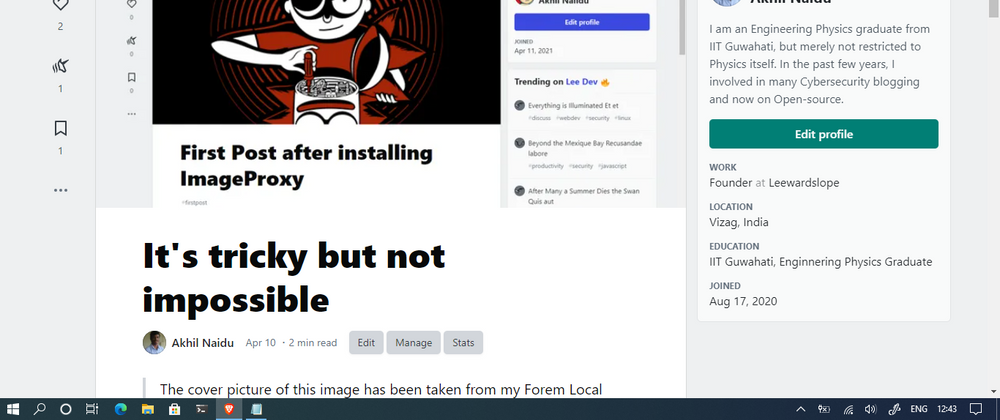

Top comments (23)
Hey @akhil thanks for taking the time to write all of this up and your hard work on getting Forem installed on your DO account. We are actually in the process of finishing up a Forem Selfhost repo that will streamline a lot of this process for users on Digital Ocean, AWS and Google Compute. Be sure to keep an eye out on forem.dev for news about that.
Can’t wait to see this @jdoss 🌞😀
Yes, I'm with you.
Really want to see this!
I have been trying for a while, so far painfully and unsuccessful!
@jdoss Hi, any update its 2023, I want to host Forem in digital ocean
Looking through this now but also just wanted to say thank you for documenting this! I know it will be helpful for a lot of people and I really appreciate you taking the time to put in to words all the things you have been learning while working to set up Forem for yourself.
I hope one day, I will be able to write detailed documentation of Forem from development -> production to the majority of its users (personal -> enterprise)
I'm not good with web development, especially with ruby on rails. So by documenting, I can be a part of this community :)
Definitely. Documentation is vital and super helpful! It is definitely a great contribution to this community.
@navjotbabrah Thanks for adding more context here. If you would like to see what Forem looks like locally you can use the forem/forem repo. Forem is the software that powers all of the forems and what the self-host repo uses as well. If you want to deploy your own Forem we suggest using the forem/selfhost repo :) Let me know if you have any questions.
Is it possible to run forem production with apache instead of nginx
Think of it like this. Forem service will be open on port 3000. DNS providers don't accept random ports(most of them only prefer 80 and 443, which is plain IP).
So, any service that port forward the service port 3000 to 80 is fine.
I have set up a ProxyPass on 127.0.0.1:3000/, and the website runs successfully, but when I close the terminal window, the website also stops.
Is there a way forem to still run even when I close the terminal window
Use tmux
Overmind has handled tmux for you by running as a daemon, here's the command line to launch the application instead of using
bin/startup:overmind s -D -f Procfile.devHey @navjotbabrah The self-host repo is github.com/forem/selfhost.git.
Akhil has done a wonderful job setting up their Forem and creating some guides on how they did it.
If you are looking to get support from the Forem team in the future please follow the steps in the self-host repo github.com/forem/selfhost or in these official guides.
forem.dev/foremteam/self-host-quic...
You can also feel free to follow Akhil's guides as well. We at Forem just can't offer support for that set up if you run in to problems in the future. However the community here may be able to answer your questions.
Thanks!
If you have any doubts, let me know in the comment section.
Hey! how I can contact you, bro? I have a lot of question.
My Facebook
If you are not a fb user, you can mail me: admin@leewardslope.com
If you are not good with emails, suggest me your prefered social media platforms.
I've sent a friendship request on Facebook and LinkedIn. When you have a free time, I want to discuss about installation of Forem on Heroku. I couldn't install it, heroku throw some errors.
I followed this guide last week to self-host Forem on a small Digital Ocean droplet and it worked out well, even without Docker. I did hit a few snags with the PostgreSQL setup and Elasticsearch memory tweaks, but nothing too crazy. It reminded me of when I hired a website design perth agency a while back—they were also super detailed with step-by-step setups like this. Definitely appreciate the clear command instructions here.
Great stuff!
I am really curious about the contents of the nginx.conf file. I will be grateful if you share the nginx.conf file of the DO instance.
There are lot of other nginx configurations within my file, so I cant directly share it.
I can guide you though.