Tag moderation is an advanced community management tool for Forems that allows you, as the Forem Admin, to assign responsibility for individual tags to specific members of your Forem. These members have the ability to add their tag to and remove it from posts, based on their judgement about the relevancy of the post content.
Since your Forem comes bundled with a /tag-moderation page, with a default message, you may decide to create a /tag-moderation override page so you can control the content it displays. Here is our suggestion for the information you might want to display on this page:
Our community Tag Moderator program gives select users the ability to help organize content across the site, making all users’ feeds more relevant and the site easier to navigate.
Tag mods work with each other and admins to ensure that content on the site is tagged appropriately, while also politely educating the whole community on how to follow tag guidelines.
You can see who the moderators of each tag are by visiting a tag's landing page. (e.g. the #openresources tag page).
To sum up a few tag moderator abilities, they can:
- Remove/add tags that they moderate from/to certain posts
- Update their tag's sidebar (i.e. add a description, submission guideline, etc).
- Update their tag's 'pretty name' and colors.
In addition, tag moderators are also granted trusted user abilities, to help monitor overall content and site health. These privileges are described in our Trusted User Guide.
If you're interested in becoming a trusted user or tag moderator, please email support@forem.com!
Please note: you will need to be assigned Tag Moderator status and signed in to carry out all the following actions.
How to Remove or Add Tags
If you are the moderator of a tag, you have the ability to remove that tag from posts that should not contain it. Likewise, if you see a post that fits your tag and isn't using it, you can add your tag to it. These actions help us keep content categorized appropriately, so that people can confidently follow tags, knowing that they'll see the subjects they're interested in.
- Visit an article you'd like to add or remove tags to.
- Click the Mod Panel button in the lower-right corner.
- Click on Adjust Tags.
- Choose the tag you wish to remove (indicated by a red "minus" icon) or add (indicated by a green "plus" icon). Please include the reason for removing/adding your tag from/to this post, remembering to be positive and polite. The author will receive a notification that the tag has been removed/added, along with your message.
Note: once you remove the tag, the author will not be able to add it back. Only remove tags when you are confident they are inappropriate, and please do not remove tags simply because you did not like the post.
How to Update the Tag Sidebar, Pretty Name, & Color
- Visit:
https://forem.dev/t/tag-name/edit(e.g. https://forem.dev/t/openresources/edit) - Update the form. See the image below for a reference of each field. All fields accept Markdown except the pretty name and summary.
- Click save changes!
Thank you for your interest in Tag Moderation in our community! If you have any further questions or would like to volunteer to moderate a specific tag, please contact us at support@forem.dev - we look forward to hearing from you!
The markdown for this page is available in our Open Resources repo here.

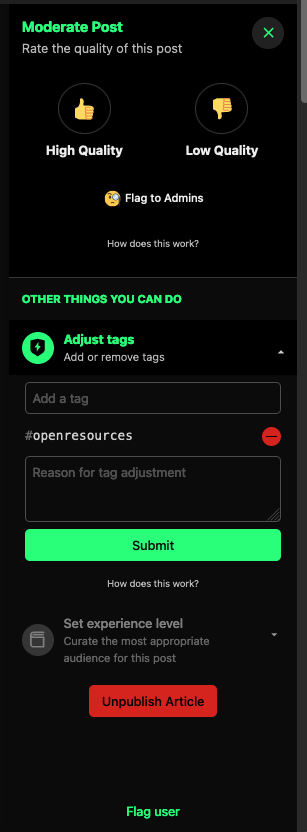
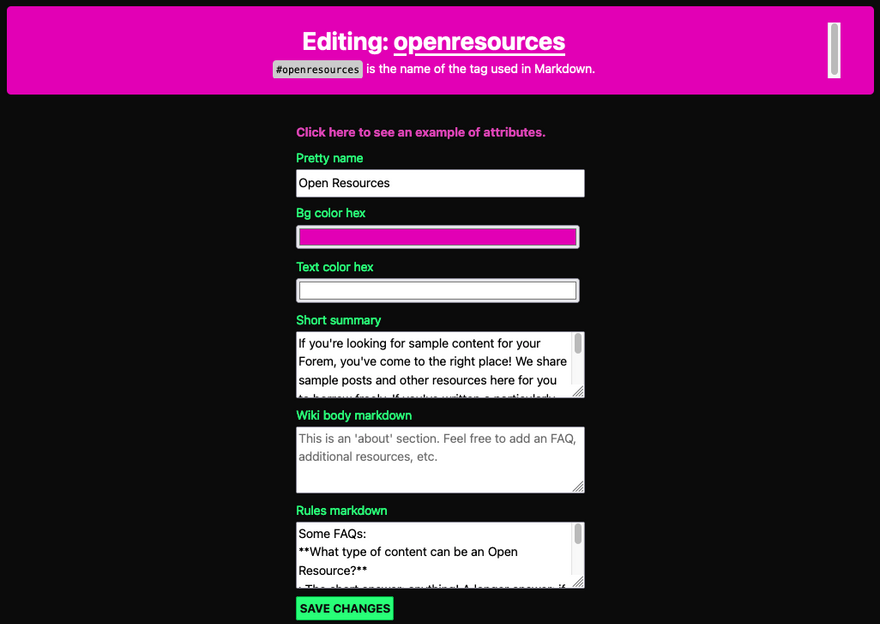
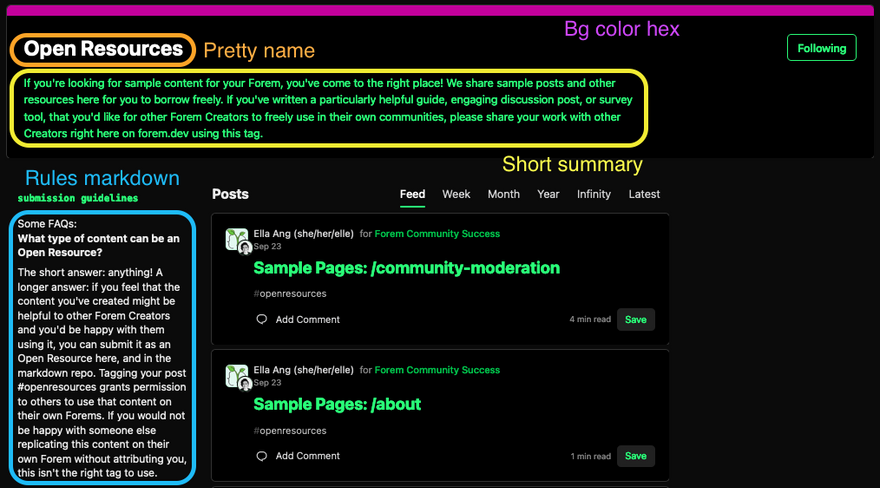

Top comments (0)