Microsoft Outlook stores all email data, contacts, and other information in PST (Personal Storage Table) files. However, as these files grow in size, they become prone to corruption, slow performance, and data loss. To maintain optimal Outlook functionality, users often need to split large PST files into smaller, manageable parts. This article explores the easiest ways to divide large PST files, including both manual methods and professional PST splitter tools.
Why Should You Split Large PST Files?
Splitting oversized Outlook PST files is essential for several reasons:
- Prevents Corruption: Large PST files are more likely to become corrupt, leading to data loss.
- Enhances Performance: Smaller PST files ensure faster email access and smooth Outlook operation.
- Ensures Data Security: Breaking large PST files into smaller segments reduces the risk of file corruption and errors.
Avoids Outlook Size Limitations: Older Outlook versions have size restrictions that can be bypassed by splitting the PST file.
Manual Methods to Split Large PST Files
Users can divide large PST files manually using Outlook's built-in features. Here are the most effective methods:
1. Using Outlook’s Archive Feature
Outlook’s Archive feature helps move old emails to a new PST file, reducing the size of the primary PST.Open Microsoft Outlook and go to File > Options.
Click Advanced and select AutoArchive Settings.
Choose a specific date and set the folder where old emails should be archived.
Click OK to complete the process.
2. Using the Move to Folder Method
This method involves manually creating new PST files and transferring data.In Outlook, go to File > New > Outlook Data File.
Name the new PST file and save it to a desired location.
Select the emails, contacts, or calendar items you want to move.
Drag and drop them into the new PST file.
3. Using the Import/Export Feature
The Import/Export feature helps break large PST files efficiently.Open Outlook and navigate to File > Open & Export > Import/Export.
Choose Export to a File and select Outlook Data File (.pst).
Select the folders to export and set a destination for the new PST file.
Click Finish to complete the process.
Limitations of Manual Methods
Although manual methods provide a way to break large PST files, they come with certain drawbacks:
•Time-Consuming: Manually splitting PST files is a tedious process.
•Risk of Data Loss: Incorrect execution may result in missing emails or contacts.
•Limited Automation: No automatic splitting or batch processing options.
Using a Professional PST Splitter Tool
To split large-sized Outlook PST files efficiently, using a PST split tool is highly recommended. So, I suggest you use MailsDaddy PST Split tool. It splits large PST files into several smaller parts quickly and safely. This reliable software ensures that all your data is safe, including contacts, calendar, text, emails, and more. It works smoothly with all PSTs including ANSI, UNICODE, and all MS Outlook versions. Moreover, this excellent PST splitter tool offers a demo version to check out all its features before purchasing. The demo version allows you to split 1st 2o items per folder.
•Automated Splitting: Quickly break large PST files without manual effort.
•Multiple Split Options: Divide PST files by size, folder, year, or date range.
•No Data Loss: Ensures safe and accurate file splitting.
•User-Friendly Interface: Simplifies the process for all users.
Closing words
Managing large PST files is crucial for maintaining Outlook’s efficiency. While manual methods offer a way to break large PST files, they come with limitations. For a hassle-free solution, a professional PST split tool is the best choice. By using an advanced PST splitter tool like MailsDaddy PST Split Tool, you can easily divide oversized Outlook PST files while ensuring data integrity and seamless access to emails.

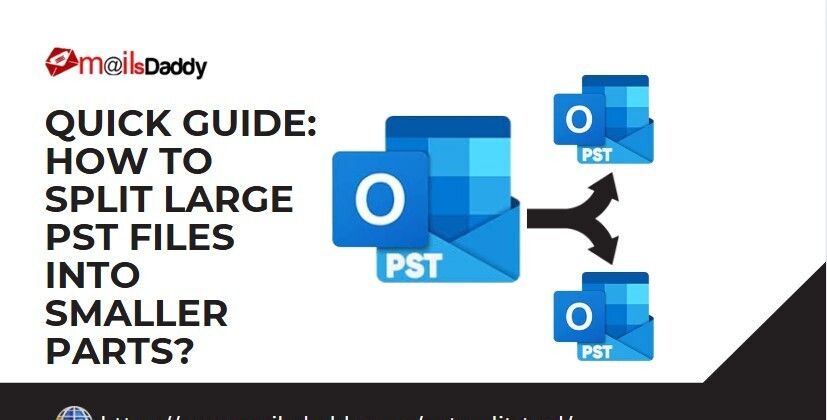

Top comments (0)