Your Forem may not need a /community-moderation page to begin with. Especially if your community is starting small, you may choose to do all your moderation yourself. Forem's Community Success Team will be publishing a series on Community Moderation soon!
However, if you choose to use it, this sample page allows you to override the message that appears on /community-moderation by default, and helps prepare your Forem for the arrival of your community.
This Forem name gives trusted users the ability to take certain privileged actions on the platform. For instance, they can help promote valuable posts, gently reduce the visibility of low-quality posts (spammy, overly promotional, or unhelpful), and quickly flag rule-breaking content to our admin team.
To sum up a few trusted user abilities, they can:
- Use quick reactions to help moderate content
- Seamlessly flag rule-breaking behavior to admins
- Rate the experience level of an article
- Access the Mod Center
To become a trusted user or tag moderator, please email support@forem.com
How to Moderate Articles
We have two ways to moderate articles: the Mod Panel and the Mod Center. Please note: you will need to be assigned Trusted User or Tag Moderator status and signed in to carry out all the following actions.
To access the Mod Panel, click the Mod Panel button in the bottom-right corner of any article page; to access the Mod Center, go to forem.dev/mod.
Using the quick reactions to moderate content
Trusted users are able to make use of the thumbsup, thumbsdown, and “Flag to Admins” buttons. Here's how each reaction works:
- Thumbsup (👍): a quick way to "push content up" so that it's more likely to be seen on the site (i.e. articles with high-quality content that embody the values and spirit of the community).
- Thumbsdown (👎): a quick way to "push content down" so that it's less likely to be seen on the site (e.g. articles that only have a teaser paragraph and send the reader to an external link for the rest).
- Flag to Admins (🧐): a quick way to flag content that violates the Code of Conduct or Terms so the admin team is notified and can take action.
Note: It is not possible to choose the "thumbsup" reaction together with either the "thumbsdown" or "Flag to Admins" reaction.
Examples of when to use 👎 vs. 🧐
Knowing when to use a “thumbsdown” vs. a “Flag to Admins” reaction can be confusing. The following guidelines should help.
Use 👎 for articles...
- that are purely linking to external content (e.g. "read more here")
- that are advertising a product or service in a distasteful way (e.g. stealthy or dishonest marketing tactics)
- that are factually incorrect
Use 🧐 for articles…
- that are clearly spam (completely off-topic, etc.)
- that do not abide by our Code of Conduct (i.e. posts that are negative and exclusive)
Note: “Thumbsdown” and “Flag to Admins” reactions are distinct from one another, but using the “Flag to Admins” reaction on an article will essentially thumbsdown the post too, so there is no need to combine them.
Flagging a problematic account / person
If you notice a particularly harmful account and want to quickly flag all of this account’s content, then you can use the following methods.
From the ModPanel, click “Flag user”:
You may also view the “Flag user” option by appending /mod to any of the account’s articles.
Note: By clicking “Flag user”, you are bulk reacting with the 🧐 on all of this user's posts. There's no need to flag each individual post by the user once you've flagged the user.
How to Moderate Comments
To moderate comments, click 'moderate' from the ellipses on the comment, or append /mod to the comment permalink.
How to Rate the Experience Level of a Post
Using the 1-5 scale (1: novice; 5: expert), rate what you believe a post's experience level to be. While this is somewhat subjective, just use your best judgment taking into account any bias you may have based on your own knowledge of the topic. This will help us bring more relevant posts to each individual's feed depending on their chosen experience level.
Mod Center
To use all of the features described above in bulk, visit: forem.dev/mod!
The markdown for this page is available in our Open Resources repo here.

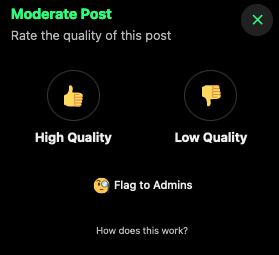
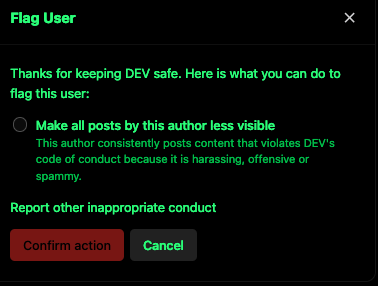
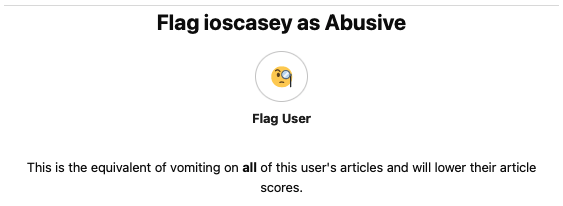
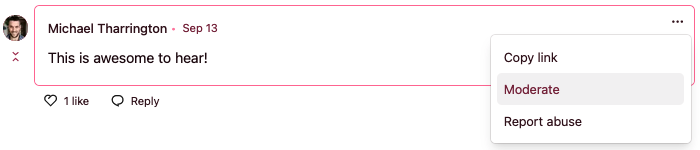






Top comments (0)