Before we deep dive into the step by step process of self-hosting, I would like to share some of the critical terminology and aspects of this installation process.
A quick overview
I'm trying to explain this part as novice as possible to reach the majority of the users. So to all experts => Don't taunt with a better perspective.
Ansible
Things move faster in the realm of less-code and DevOps revolution, which provide more convenience in configuring and managing servers. There exists many Infrastructure as Code (IaC) service providers like Chef, Puppet, Salt-Stack and Ansible. Every one of them has its own architecture and also some Pros & Cons.
From the looks of it, the DEV team has chosen Ansible for its self-hosting repository, maybe because of its simplicity in Writing and Configuring. Ansible doesn't require you to learn any fancy or dependency language. Users write their configuration code in YAML, a human-readable code based on the Python framework.
In this case, the DEV team has done its part by writing the YAML code and sharing it with us.
The required dependencies till now:
- We need to pull the code, so we need
git. - Ansible runs on Python framework. So the latest version of
Python. - The Ansible Core (minimum 2.11), So, we need to install
Ansible 4.0.0
Fedora CoreOS
Secondly, for self-hosting Forem, the DEV team chose to use Fedora CoreOS over Ubuntu or other familiar Linux flavours. If you are familiar with enterprise-grade server management like Red Hat Openshift and similar products, you will love this adaptation. If you are not familiar with it, let me highlight some of the key aspects of Fedora CoreOS so that you can stay comfortable during the installation process.
Fedora CoreOS is an
automatically updating, a minimal operating system for running * containerised workloads* securely and at scale.
Automatically Updating, what else do you want for long term maintenance. Just look at this post and see how easy it is to update to a newer version. (Also, there is no for you to do that patch manually if you are installing via this guide)
Minimal OS with focus on containerisation; It comes with pre-installed Podman and Docker. Also, this is one of the first operating systems, which focus on containerisation.
Fedora CoreOs uses a process called
Ignitionto boot up the machine to our desired state.
Ignition
I'm highly simplifying this part; you can consider Ignition as a process of telling the OS to boot up with these specific configurations => Like, This is my SSH public key (so that I can connect), Here are some files that are used as ENV variables so store them safely(They will persist among different bootups), also finally this is my environment so download them(Like Python, node js, or whatever)
This means that the instant(not precisely, it will download dependencies in the background) your server is up; it is up and running perfectly the way you want it to run. There is no need to download anything manually; this is possible because we define everything in our ignition file.
But, how do we get this ignition file? We use
butane.
Butane
We have downloaded the self-hosting repository, which contains files based on YML. We first convert them into butane .bu files (will be stored in a temp folder, don't bother much), and this newly created butane file will be converted into an ignition file .ign. Now, this .ign file will be ignited during the bootup process.
Don't worry; every step can be automated by Ansible and was awesomely done by the DEV team. All you need to have a few more dependencies for this to work.
Other requirements
-
butane(Will be used to converting human-readable YML to CoreOS bootable ignition) -
pwgen(password generator, to generate some ENV variables)
Configuring Requirements
Now we have an idea about the requirements, let's configure them one by one.
- git
- python3
- Ansible
- butane
- pwgen
- doctl => As we are using Digital Ocean
Most of you might already have this, but anyways, I'm including this.
brew install git
Now let's install Python, this is required in order for Ansbile to work properly.
brew install python
This will install python3 in /usr/local/bin/python3, you can confirm it by using the command which python3
Now as we have Python, we can install Ansible.
curl -O https://bootstrap.pypa.io/get-pip.py
python3 get-pip.py
python3 -m pip install --upgrade --force-reinstall pip
pip install ansible
python -m pip install argcomplete
autoload -U bashcompinit
bashcompinit
eval $(register-python-argcomplete ansible)
eval $(register-python-argcomplete ansible-config)
eval $(register-python-argcomplete ansible-console)
eval $(register-python-argcomplete ansible-doc)
eval $(register-python-argcomplete ansible-galaxy)
eval $(register-python-argcomplete ansible-inventory)
eval $(register-python-argcomplete ansible-playbook)
eval $(register-python-argcomplete ansible-pull)
eval $(register-python-argcomplete ansible-vault)
Butane is very important, if you are using a ubuntu machine, you should have the latest 21.04 and many other restrictions. Without butane, you cannot move forward.
brew install butane
Just a password generator.
brew install pwgen
doctl allows you to interact with the DigitalOcean API via the command line. We will configure doctl in later part of the guide.
brew install doctl
Towards Self-Hosting
git clone https://github.com/forem/selfhost.git
cd selfhost
pip3 install -r requirements.txt
pwgen -1 24|tee ~/.forem_selfhost_ansible_vault_password
cp inventory/example/setup.yml inventory/forem/setup.yml
Let's edit this file inventory/forem/setup.yml.
There are ten things you are supposed to edit in this file. Our file has a lot of comments within it; check out the comments for more info. Use some visual text editor rather than using nano or vim.
Also, don't use the Tab Key for spacing; YAML is sensitive to spacing, so Always prefer Space Key
- ssh_key => point it to your public key
- ansible_python_interpreter => depends upon your OS
- forem_domain_name => don't include sub-domain
- default_email => Preferably use you domain based email
- forem_subdomain_name => app or www or community
- forem_server_hostname => host or server
-
vault_secret_key_base =>
echo -n $(pwgen -1 128)|ansible-vault encrypt_string --stdin-name vault_secret_key_base -
vault_imgproxy_key =>
echo -n $(xxd -g 2 -l 64 -p /dev/random | tr -d '\n') | ansible-vault encrypt_string --stdin-name vault_imgproxy_key -
vault_imgproxy_salt =>
echo -n $(xxd -g 2 -l 64 -p /dev/random | tr -d '\n') | ansible-vault encrypt_string --stdin-name vault_imgproxy_salt -
vault_forem_postgres_password =>
echo -n $(pwgen -1 128)|ansible-vault encrypt_string --stdin-name vault_forem_postgres_password
Configuring Digital Ocean
We don't need to create a droplet; Ansible will take care of it. All you need to do is:
- Give Digital Ocean access to your Ansible.
- Configure Ansible according to your server requirements.
ansible-galaxy collection install community.digitalocean
Provide your Digital Ocean Auth key, for Ansible to access and create infrastructure. If you don't have one, create it. Now store this value and provide the key by using the following command.
doctl auth init
You can check if you have configured your Digital Ocean properly or not by the following command.
doctl account get
Now it's time to tell Ansible about your server requirements. You can edit both the server size:forem_do_size and server region: forem_do_region by changing the respective variables in /playbooks/providers/digitalocean.yml
Provisioning and Configuring our Forem
ansible-playbook -i inventory/forem/setup.yml playbooks/providers/digitalocean.yml
That's it; your Forem will be up and running in around Fifteen to twenty minutes. At the End of the installation process, you can see your IP find the IP address of your Forem Instance.
Configuring DNS
As we now have our Forem IP address, we will point our domain to the IP address. Remember you might have configured this variable, forem_subdomain_name; we will use it now.
Create an A record, under your forem_subdomain_name and point it to your Forem IP Address without any Proxy(If you don't have this option, don't worry).
Last step
As we configured our domain name, it is time to restart few services to avoid any domain-related issues. For this, we need to connect to our Forem via SSH.
ssh core@<Forem-IP>
We will be in our Fedora CoreOS as a core user; To restart the service, just use the following command.
sudo systemctl restart forem-traefik.service
Go to your Forem domain name and create your first account. This Forem Admin documentation will help you a lot in configuring your Forem.
Conclusion
I knew it is hard to install Forem in one go, if you are not familiar with few DevOps architecture. But the DEV team made one of the cleanest and optimised playbook, especially for Fedora CoreOS containers. I learnt a lot just by inspecting the playbooks. So rather than being in hurry to install Forem, think of it like a learning adventure.
If you find any issues or have some thing to discuss, you can comment below or If you want some swift response and direct interaction with me, you can ping me here.

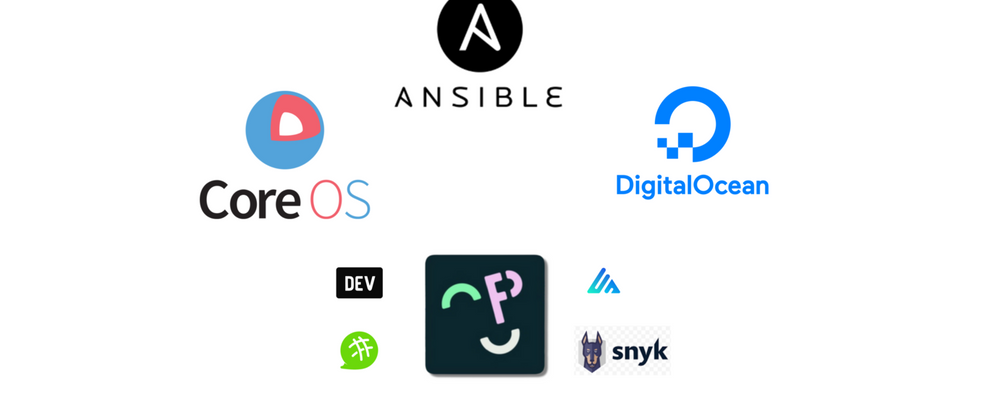





Oldest comments (7)
I guess there is some issue with the imgproxy or imagemagick of this Forem instance. You can check the post over here, to see the GIF. I spent a lot of time in making the GIF -_-
I love this! I also learned so much in my experimental Forem installations, and I'm not a dev so there were a lot of "aha!" moments for me. I would highly recommend approaching the Forem installation as a process of getting to know your future home on the internet. Just like any home that you move into, you want to check it out and know about any leaks or holes that may cause pain in the future. Taking the time to understand how your Forem is installed, as well as what it does once it's installed, will be a big help further down the line.
In case of any issues and for further reference you can refer the official documentation, as this post is something that came out of the official documentation so that new users can get familiar with terms like coreos ignition, doctl, ansible, and butan.
Bro, can you please make a proper video on how to install forem on hosting please 🥺
This isn't really something that is helpful to make a video about, as it's step-by-step commands in Terminal. The best way to learn how to do it is to follow the Self-Host documentation in the repo and just give it a try!
so I'm stuck with this for a week and it seems I'll give up trying.
The first user registered and jumped directly to email verification?
The mailbox server is not set at all, how to receive the verification code?
The first user can't pass the mailbox verification, so the mailbox server can't be set. How to solve it?How do I log in?